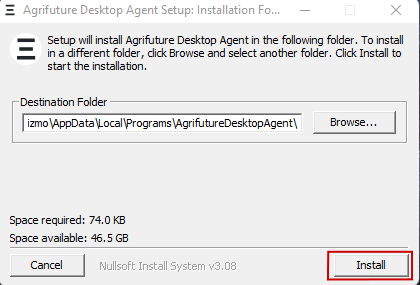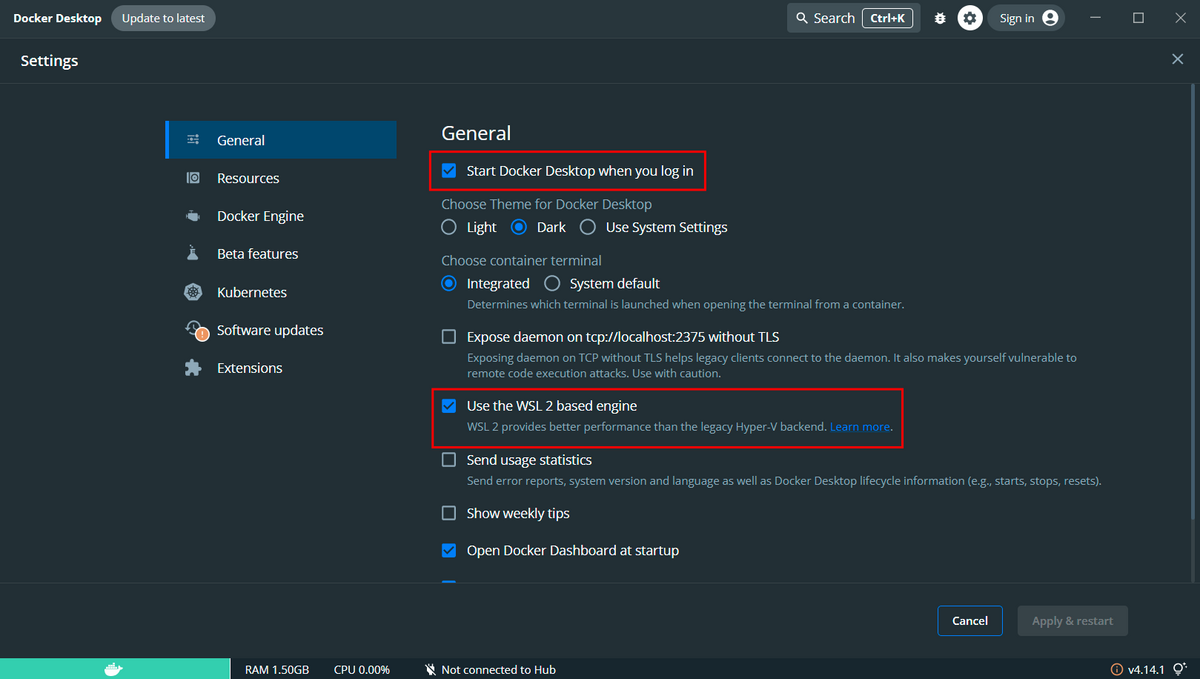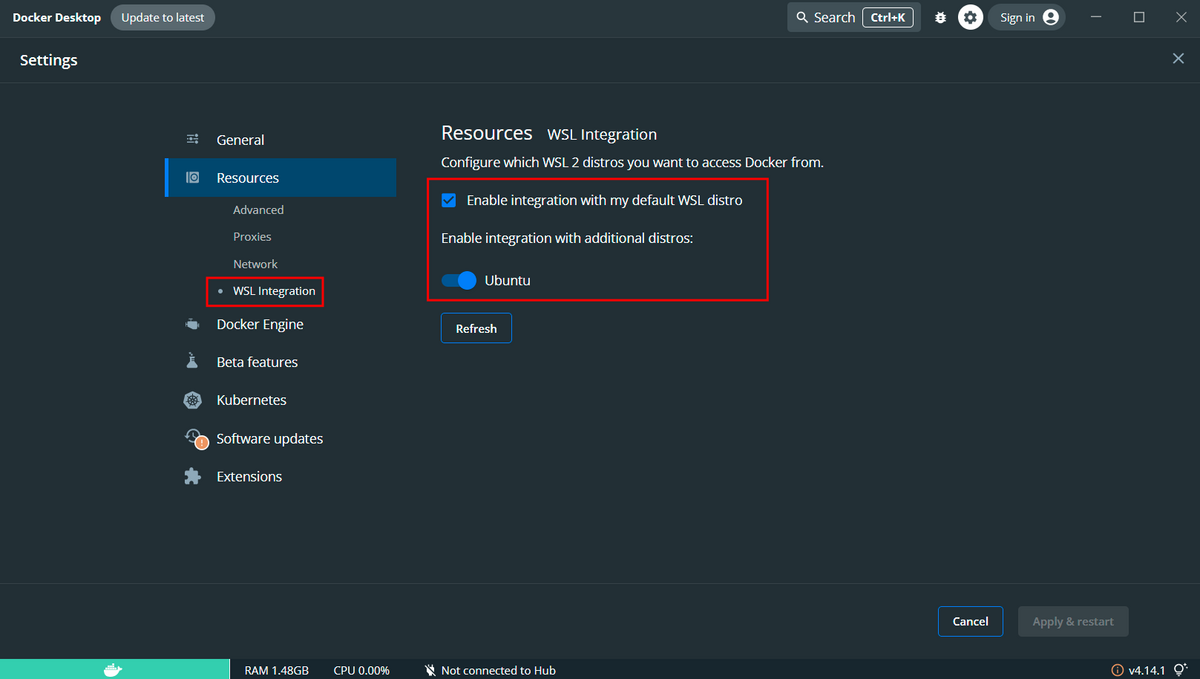Installation instructions
System reqirements
Before you download the AGRIFUTURE Desktop Agent (DA), please check the following system requirements:
- Windows:
- Windows 10 and higher
- enabled WSL: learn.microsoft.com/en-us/windows/wsl/install
- macOs:
- macOS 11 and higher
- docker: docs.docker.com/get-docker/
- netstat: wiki.ubuntuusers.de/netstat/
- Linux:
- docker: docs.docker.com/get-docker/
- netstat: wiki.ubuntuusers.de/netstat/
- xdg-open from xdg-utils: wiki.ubuntuusers.de/xdg-utils/
Download
You can download the desktop agent on: https://github.com/SteveKnobloch/AGRIFUTURE_desktop_agent/releases/latest
Please choose the appropriate package for your system under "Assets":
- the “.deb” file for all Debian based systems (like Linux Ubuntu, Mint usw.)
- the “.dmg” file for macOS
- the “.exe” file for Windows
- the “.zip” or “.tar.gz” if you want to install the DA from the source code (not recommended)
Linux (Debian based)
On many distribution you can simply open the downloaded file and install the package by following the instructions. Otherwise, you can install it manually: Open a terminal, move to the folder the download file is located and type sudo dpkg -i AgrifutureDesktopAgent.deb
macOS
Simply open the dmg file and move the App “AgrifutureDesktopAgent” to the Applications folder. When opening the first time, macOS will tell you that it cannot open the app due to security reasons. If so, open the Applications folder in finder, right-click on the app and click open. You will now have the option to open the app. A terminal will open, and you will then be asked to give permissions to “bash”. Please confirm this.
A terminal window will open. Please wait until all processes are completed. The terminal window will close automatically afterwards. The installer will ask you to restart your computer, please confirm this action.
After the reboot, please wait a moment until the installer starts again. You have to allow the installer to execute again. Please click Install in the installer again. A series of terminal windows will open, which will automatically install the dependencies. This may take a few minutes. You will be prompted to restart again. Confirm this.
After that please wait again, allow the installer to execute and click on Install in the installer. Another terminal window will open. Please wait until all processes are completed. The terminal will close automatically after finishing the processes. Click now on Close in the installer. You have now installed all required dependencies.
Linux (from source code)
Firstly, you need to replace all mentions of the string {{ ADA_VERSION }} in the following files with the current version string (for example: 1.0.0):
- src/launcher/agrifuture-desktop-agent.sh
- src/launcher/debian/AgrifutureDesktopAgent/agrifuture-desktop-agent.desktop
Afterwards, you need to install the following files to corrosponding locations:
- src/launcher/agrifuture-desktop-agent.sh towards a location in your $PATH. Commonly, /usr/local/bin would be used for such purposes. Make sure that the installed file is executable.
- src/launcher/debian/AgrifutureDesktopAgent/agrifuture-desktop-agent.desktop towards a location for Desktop entries. Usually, they must be palced into $XDG_DATA_DIRS/applications. A typical path would be /usr/local/share/applications.
- src/launcher/debian/AgrifutureDesktopAgent/agrifuture-desktop-agent.png towards a location used to locate icons for desktio icons. They must often be stored in $XDG_DATA_DIRS/pixmaps. A good example would be /usr/local/share/pixmaps.
A complete installation may look as following:
- export VERSION=1.0.0 # Please adjust
- cd src/launcher
- sed -i "s/{{ ADA_VERSION }}/$VERSION/g" ./agrifuture-desktop-agent.sh
- sed -i "s/{{ ADA_VERSION }}/$VERSION/g" ./debian/AgrifutureDesktopAgent/agrifuture-desktop-agent.desktop
- sudo install -DT ./agrifuture-desktop-agent.sh /usr/local/bin/agrifuture-desktop-agent
- sudo install -Dm 644 -t /usr/share/applications ./debian/AgrifutureDesktopAgent/agrifuture-desktop-agent.desktop
- sudo install -Dm 644 -t /usr/share/pixmaps ./debian/AgrifutureDesktopAgent/agrifuture-desktop-agent.png

![[Translate to English:] Microsoft Defender prevented an unrecongised app](/fileadmin/_processed_/3/2/csm_install_windows_prevent_d2a4484bfd.png)